Access Profiles are sets of Access Rights. They are managed on the Overview of Access Profiles page in Studio Server.
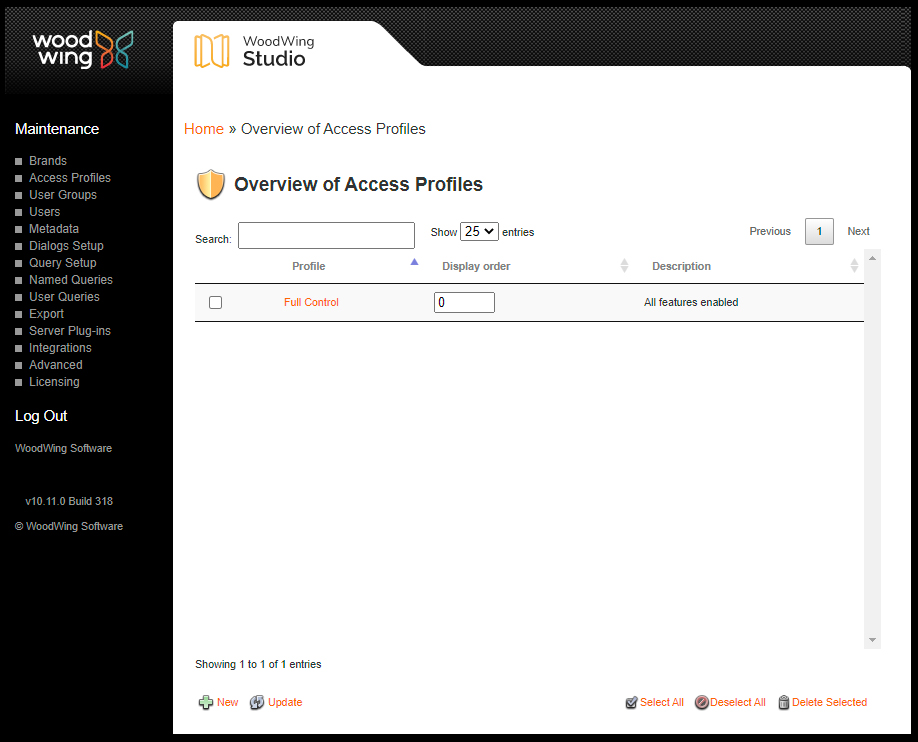
Figure: The Overview of Access Profiles page.
Accessing the page
The page can be accessed by clicking Access Profiles in the Maintenance menu or on the Home page.
A default profile, Full Control, already exists.
Creating an Access Profile
Step 1. On the Overview of Access Profiles page, click New.
The Profile Maintenance page appears.
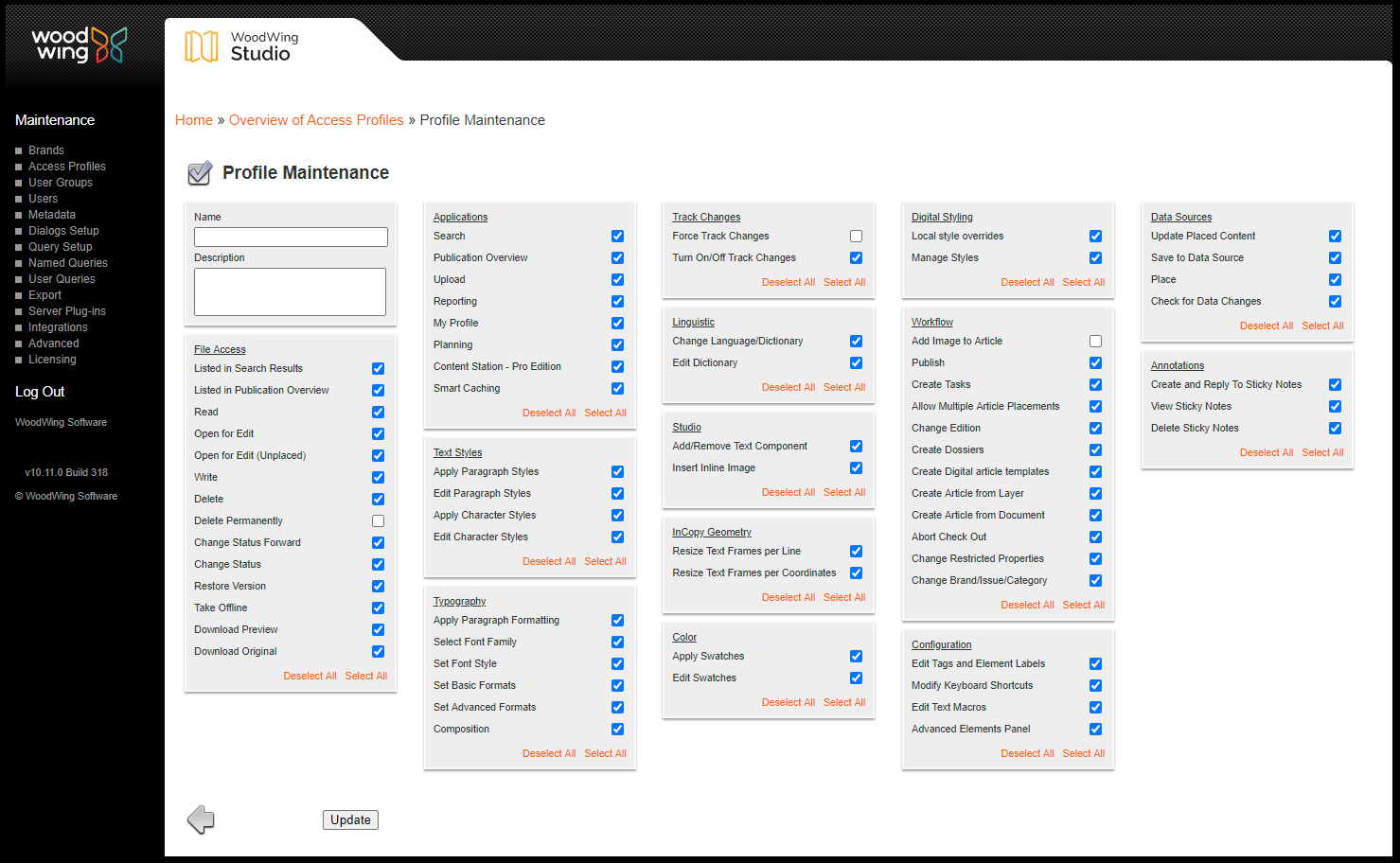
Figure: The Profile Maintenance page
Step 2. In the Name box, enter a name for the profile.
Step 3. (Optional, but recommended) In the Description box, enter a description that explains the purpose of the profile.
Step 4. Decide for this profile which access rights and/or features should be enabled and which ones should be disabled by selecting and/or clearing the relevant check boxes.
Step 5. Click Update.
The Overview of Access Profiles page appears with the new Access Profile set added to the list.
Updating an Access Profile
Step 1. On the Overview of Access Profiles page, click on the name of the profile that needs to be updated.
The Profile Maintenance page for that profile appears.
Step 2. Modify any of the properties.
Step 3. Click Update to save any made changes.
Removing an Access Profile
Step 1. On the Overview of Access Profiles page, click on the name of the profile that needs to be removed.
The Profile Maintenance page for that profile appears.
Step 2. At the bottom of the page, click Delete.
A message appears asking you to confirm the action.
Step 3. Click OK.
The Overview of Access Profiles page appears.
Reordering Access Profiles
Step 1. On the Overview of Access Profiles page, enter a number in the Order box for each Access Profile. The higher the number, the lower the Access Profile will end up on the list.
Step 2. Click Update.
The list is sorted in ascending order.
Comment
Do you have corrections or additional information about this article? Leave a comment! Do you have a question about what is described in this article? Please contact Support.
0 comments
Please sign in to leave a comment.