By default, Print articles that contain Tracked Changes cannot be opened in Studio. When trying to do so, an error message appears:
This article cannot be opened because it contains Tracked Changes.
Studio can be configured in such a way that all Tracked Changes are automatically accepted when opening a Print article. This makes it possible for such articles to be opened in Studio, albeit by losing all Tracked Changes.
This can be done in the following ways:
- In the Studio Management Console
- By manually editing a configuration file
In the Studio Management Console
Step 1. In Studio Server, access the Management Console by clicking Integrations > Studio.
Step 2. On the Features page, enable the following option in the Print editor section:
Accept all Tracked Changes when opening the article
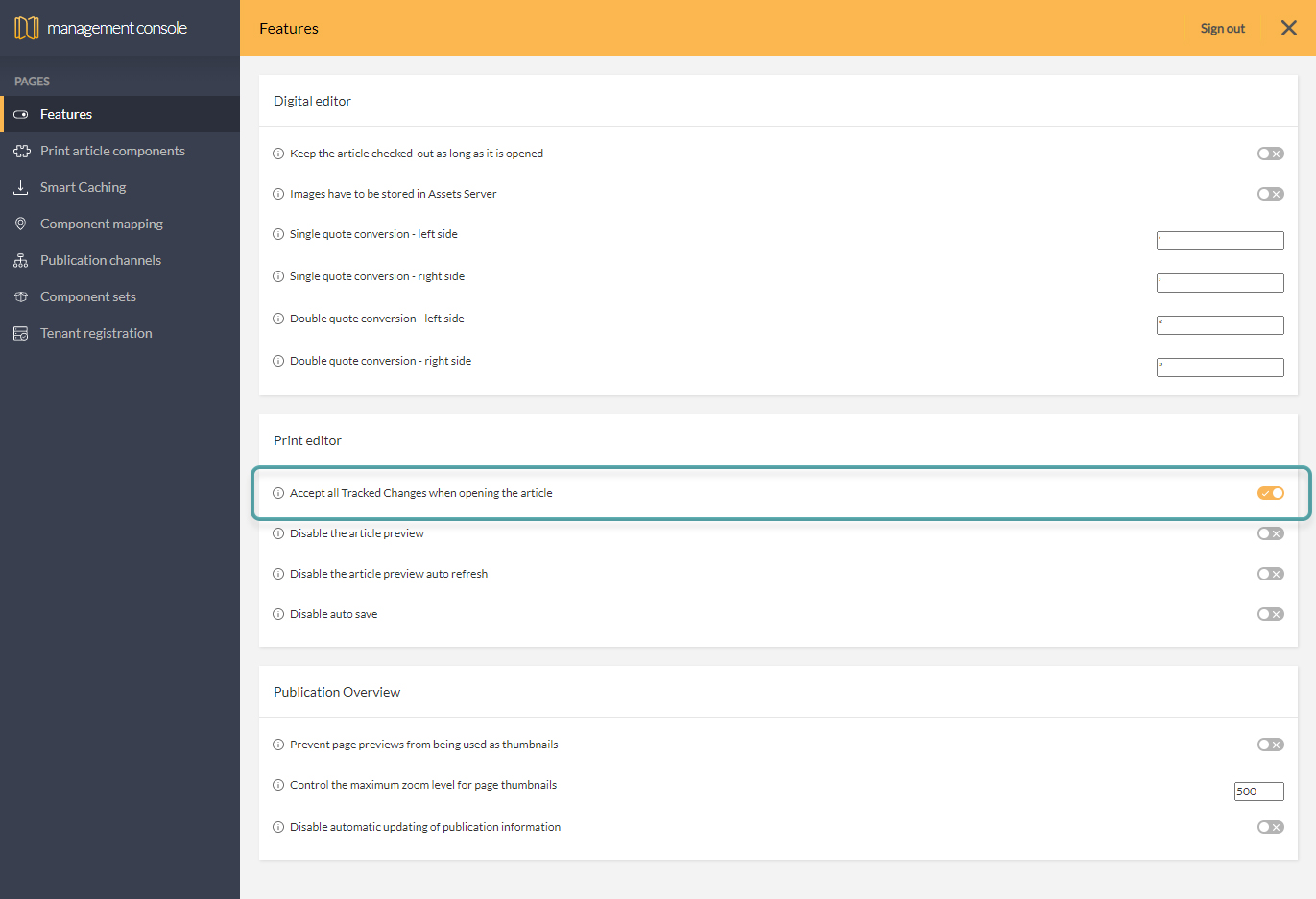
Manually editing a configuration file
Info: Performing the described step requires direct server access. Depending upon how your system is hosted and the level of access you have to that system, coordination may be required with your Partner or WoodWing Support team. For a full overview of the steps that need to be done by WoodWing and how to request them, see WoodWing Cloud - Change management.
Add the following option:
- File: configserver.php file (recommended: config_overrule.php file)
- Name of option: ContentStationAcceptAllChanges
- Location: SERVERFEATURES list
- Example:
new Feature( 'ContentStationAcceptAllChanges' )
Comment
Do you have corrections or additional information about this article? Leave a comment! Do you have a question about what is described in this article? Please contact Support.
0 comments
Please sign in to leave a comment.