High-level monitoring of system activity by a user is used for recording all processed Web service requests.
|
Example: Actions that can be logged include:
|
Configuration
The level of system activity that is logged is configured through the following option:
- File: configserver.php file
- Name of option: LOGLEVEL
- Possible values:
- 0 - High-level logging not enabled
- 1 - Logon and Logoff only
- 2 - All Web service calls
Note: Logging all service calls results in a large number of rows in the smart_log table.
- Default value: OFF
- Example:
define ('LOGLEVEL', '0');
Services that can be logged
| Service | Description |
|---|---|
| ChangeOnlineStatus | Service called when an object is taken offline or set back to online. |
| ChangePassword | Logged when a user changes the password. |
| CopyObject | Not logged. |
| CreateObjectRelations | Logged when a relation is created between 2 objects. Example: placing an image in a Dossier. |
| CreateObjects | Logged when an object is created. Example: saving an article for the first time. |
| CreateObjectTargets | Not logged. |
| DeleteObjectRelations | Logged when the relation between 2 objects is broken. Example: removing an image from a layout. |
| DeleteObjectTargets | Not logged. |
| DeleteObjects | Logged when an object is moved to the Trash Can. |
| GetDialog | Not logged. |
| GetObjectRelations | Logged when displayed objects are related to each other. |
| GetObjects | Logged when the properties of an object are requested. |
| GetPages | Not logged. |
| GetPagesInfo | Not logged. |
| GetServers | Gets a list with application servers. Used during log-on to list the application servers in the logon dialog. |
| GetStates | Not logged. |
| GetVersion | Logged when object version information is retrieved. |
| ListVersions | Logged when the “Show Versions” option is chosen in a client application. |
| LogOff | Logged when user logs off. |
| LogOn | Logged when user logs on. |
| NamedQuery | Logged when a named query is executed, for instance “Inbox”. |
| QueryObjects | Logged when a query is done to retrieve a particular set of files, or when a search is performed in Content Station. |
| RestoreVersion | Logged when a previous version is restored. |
| SaveObjects | Logged when an object is saved. Example: saving an article it is changed. |
| SendMessages | Logged when the Message icon is used in the Publication Overview Application in Content Station. |
| SendTo | Logged when a user sends a message to an object. Example: using the Message icon in the Publication Overview Application in Content Station. Also logged when a user places a Sticky Note on a page. |
| Service Purge Objects | Logged when an object is permanently deleted (Empty Trash Can). |
| SetObjectProperties | Logged when one of the properties of an object is changed. Example: changing the Workflow Status. |
| UnlockObjects | Logged when an article or layout is unlocked. Example: checking-n an article. |
| UpdateObjectRelations | Logged when the relation between 2 objects is changed. Example: using the “Send Geometry” option or placing an image that is placed in a Dossier is placed on a layout within the same Dossier. |
| UpdateObjectTargets | Not logged. |
Viewing system activity
The result of the Web service logging is written to the smart_ log table and can be viewed through the Service Logs page in Enterprise Server.
Step 1. In Enterprise Server, access the Service Logs page.
Step 1a. In Enterprise Server, click Advanced in the Maintenance menu or on the Home page. A page with all advanced Maintenance features appears.
Step 1b. Click Service logs.
The Service Logs page appears.
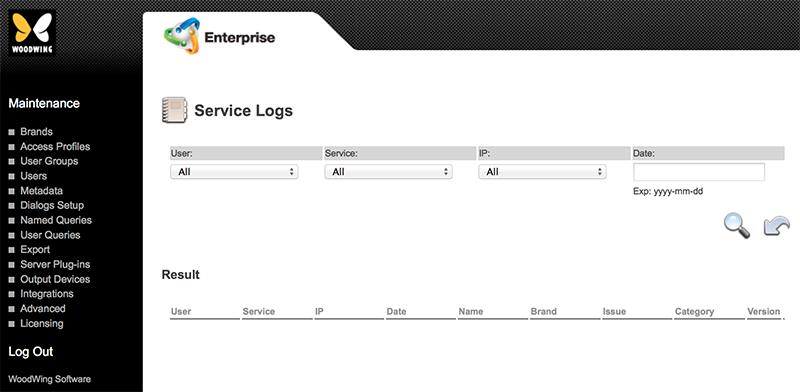
Step 2. (Optional) Filter the page by using the various lists at the top of the page.
Step 3. Click the Search icon. The results are shown on the page.
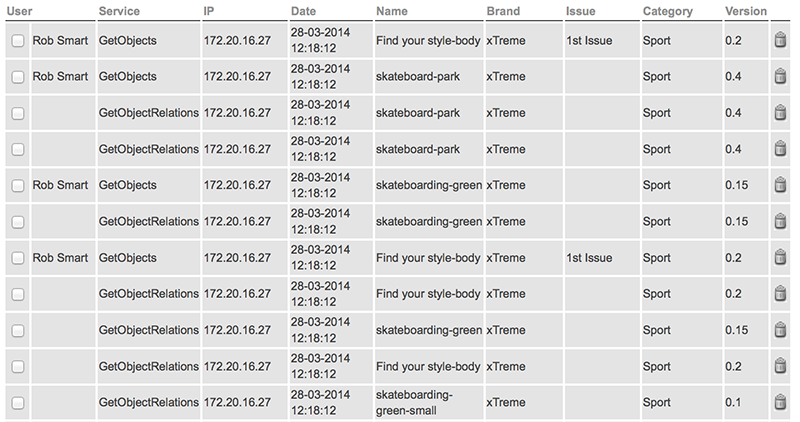
Figure: An example of the results.
Periodically cleaning up Service Logs
Info: This requires Enterprise Server 10.1.7, or Enterprise Server 10.4.1 or higher.
When Service logging is enabled, the smart_log table can quickly fill up with a large number of entries. This can result in performance issues.
To clean up the table, an Enterprise Server Job named 'AutoCleanServiceLogs' can be periodically run.
Step 1. Make sure that Enterprise Server is set up and configured to run Server Jobs.
Step 2. In Enterprise Server, access Integrations > Job Configurations and configure the Server Job named 'AutoCleanServiceLogs'.
Step 3. Enable the following options in the configserver.php file (or better, the config_overrule.php file):
Note: For configuration details, see the comments in the configserver.php file.
- AUTOCLEAN_SERVICELOGS_DAYS
- LOGLEVEL
Comment
Do you have corrections or additional information about this article? Leave a comment! Do you have a question about what is described in this article? Please contact Support.
0 comments
Please sign in to leave a comment.