Info: This article can be used for Solr 4, Solr 6 and Solr 7.
When Solr Search is integrated in Enterprise Server, the metadata properties 'Placed On' and 'Placed on Page' are not indexed by Solr. These properties can be used as columns in the Document pane in Content Station and Smart Connection, but because te properties are not indexed, the columns cannot be sorted.
To enable sorting, follow these steps:
Tip: (For Enterprise Server 10.1 or higher only) Easily manage and configure settings of all configuration files by adding them to a single configuration file.
Step 1. Open the config_solr.php file and locate the SOLR_INDEX_FIELDS definition.
<Enterprise Server path>/config
define ('SOLR_INDEX_FIELDS', serialize( array(
'ID',
'Publication',
'PublicationId', //Mandatory
'IssueId', //Mandatory
'Name',
...
Step 2. Add the following fields to the list:
- PlacedOn
- PlacedOnPage
define ('SOLR_INDEX_FIELDS', serialize( array(
'ID',
'Publication',
'PublicationId', //Mandatory
'IssueId', //Mandatory
'Name',
'PlacedOn',
'PlacedOnPage',
//'C_STRING',
...
Step 3. Open the schema.xml file in your $SOLR_HOME/config folder.
Step 4. Search for the PageRange definition:
<field name="PageRange" type="string" indexed="true" stored="true"/>
Step 5. Add the new fields after the “PageRange” definition:
<field name="PlacedOnPage" type="onlySort" indexed="true" stored="true"/>
<field name="PlacedOn" type="onlySort" indexed="true" stored="true"/>
Step 6. Restart the Solr application to make it load the new schema.xml.
Note: This can be done either on the command line, by restarting the server, or (for Solr 4) in the TomCat management application.
Step 7. Access the Search Server Maintenance page in Enterprise Server.
Step 7a. Click Integrations in the Maintenance menu or on the Home page.
Step 7b. Click Search Server.
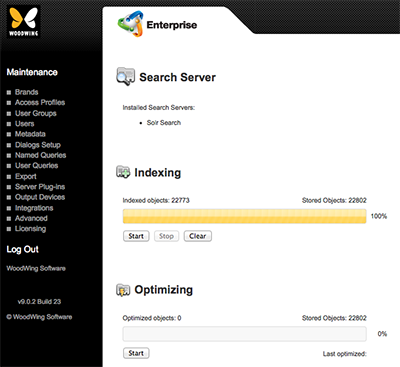
Step 8. In the Indexing section, click Clear, followed by Start.
It should now be possible to sort the columns 'Placed On' and 'Placed on Page'.
Comment
Do you have corrections or additional information about this article? Leave a comment! Do you have a question about what is described in this article? Please contact Support.
0 comments
Please sign in to leave a comment.