When making use of Solr in Enterprise Server 10.0 or higher, Solr 4.5.1 or higher is required. This article describes how to upgrade Solr 1.4 or Solr 3.6 to Solr 4.5.
Steps to follow
Downloading Solr
Step 1. Download Apache Solr 4.5.1 or higher from the Solr archive.
Note: Enterprise Server 9 ships with a separate Solr package that has been updated to Solr 4.5 standards. For exact compatibility information, see the Compatibility Matrix.
Step 2. Unpack the file to a temporary directory.
Note: From here on, this directory is referenced as <temp>.
Installing Solr
Step 3. Copy the file named 'solr-4.5.1.war' from <temp>/dist/ to the location of your current Solr 1.4 or Solr 3.6 war file.
Step 4. Copy <temp>/example/lib/ext to the Tomcat libs directory <tomcat>/lib.
Configuring Tomcat
Step 5. (Optional, only when Solr 4.5.1 is the only Solr instance that is going to be run in the container (Jetty or Tomcat) and you are using Tomcat) Remove the URIEncoding option from the <tomcat>/conf/server.xml file:
<Service name="Catalina">
<!--Comments ........ -->
<Connector URIEncoding="UTF-8" port="8787" protocol="HTTP/1.1" connectionTimeout="20000" redirectPort="8443" />Configuring Solr
Step 6. Open the config/config_solr file.
Step 7. Check the value of the SOLR_SERVER_URL setting.
Example: ‘SOLR_SERVER_URL’, ‘http://localhost:8080/solr’
Step 8. Check the value of the SOLR_CORE setting.
Example: ‘SOLR_CORE’, 'collection1’
Preparing Solr
Step 9. Do one of the following:
- Restart Tomcat server.
- On the Solr 4 admin page, click Reload for the same collection as the one referenced in step 8.
Testing the Solr installation
Step 10. To see if Solr is running, enter the following URL in a Web browser:
Step 11. Access the Tomcat Manager by using the following default credentials (or any other credentials that you have entered in the tomcat-users.xml file):
- Username: woodwing
- Password: ww
Reindexing Solr
Step 12. Access the Search Server Maintenance page.
Step 12a. In Enterprise Server, click Integrations in the Maintenance menu or on the Home page. A page with all integrated services appears.
Step 12b. Click Search Server.
The Search Server Maintenance page appears.
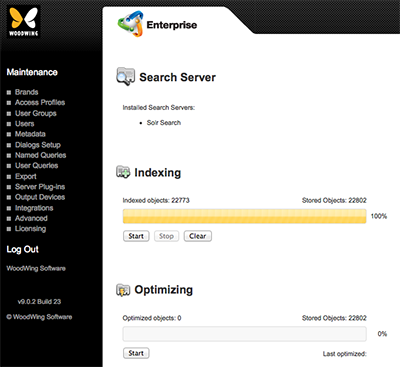
Figure: The Search Server Maintenance page.
Step 13. In the Indexing section, click Start.
Comment
Do you have corrections or additional information about this article? Leave a comment! Do you have a question about what is described in this article? Please contact Support.
0 comments
Please sign in to leave a comment.