Step 1. Access the Publication Channel Maintenance page for the Publication Channel for which Issues need to be set up.
Step 1a. In the Maintenance menu or on the Home page, click Brands.
A page showing all created Brands appears.
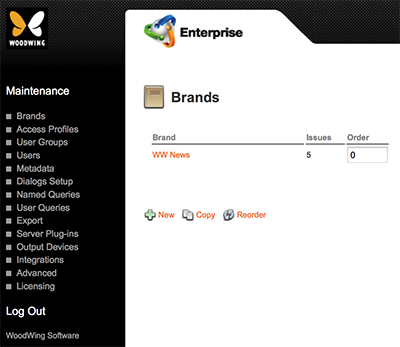
Figure: The Brands page.
Step 1b. Click the name of the Brand in which an Issue needs to be created.
The Brand Maintenance page appears.
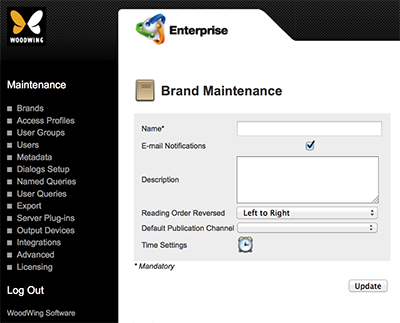
Figure: The Brand Maintenance page.
Step 1c. Locate the Publication Channel options.
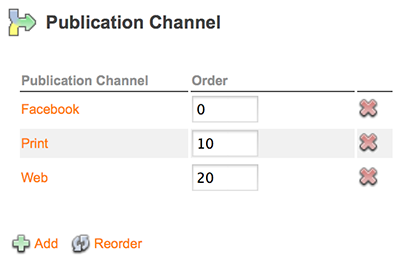
Step 1d. Click the name of the Publication Channel in which an Issue needs to be created.
The Publication Channel Maintenance page appears.
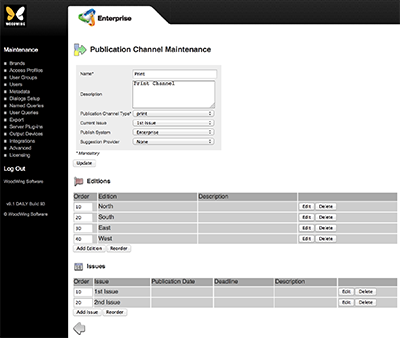
Step 2. In the Issues section, click Add Issue.
The Issue Maintenance page appears.
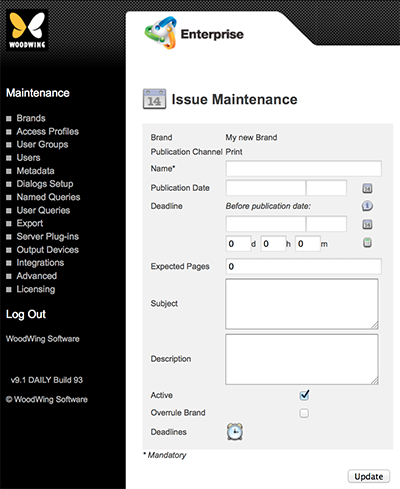
Figure: The Issue Maintenance page for a print channel.
The settings that can be set for an Issue vary per type:
Info: This feature is not available in Enterprise Server 10.6.0 or higher.
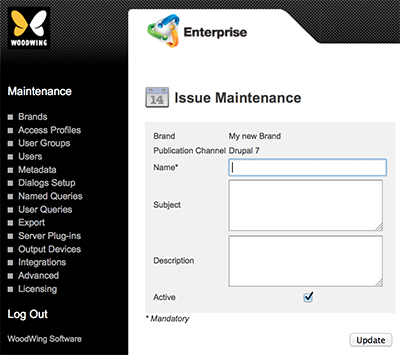
- Name. Name of the Issue.
- Subject.This feature is currently not functional.
- Description. Description of the Issue.
- Active. Use to deactivate the Issue. This will hide the Issue from the users without actually removing the Issue from the system.
Note: Any objects that are assigned to the Issue can still be found by searching on All Issues.
Info: This feature is not available in Enterprise Server 10.6.0 or higher.
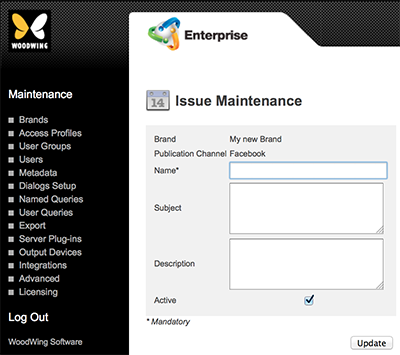
- Name. Name of the Issue.
- Subject. This feature is currently not functional.
- Description. Description of the Issue.
- Active. Use to deactivate the Issue. This will hide the Issue from the users without actually removing the Issue from the system.
Note: Any objects that are assigned to the Issue can still be found by searching on All Issues.
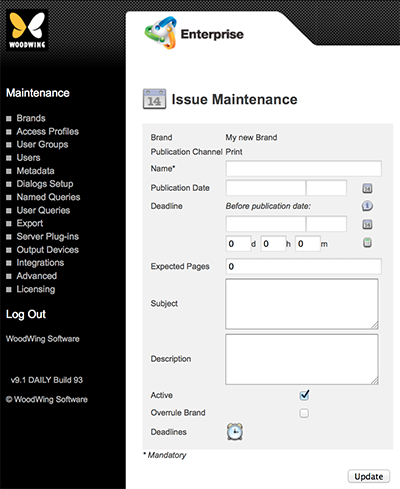
- Name. Name of the Issue.
- Publication Date. Date (and time, if required) when the Issue needs to be published by.
- Deadline. Date (and time, if required) when the Issue needs to be finished by.
Tip: Instead of entering a date, enter the number of days, hours, and/or minutes before the publication date is reached and click the Recalculate icon. This will automatically calculate the Deadline based on the entered Publication Date.
- Expected Pages. Number of expected pages.
- Subject.This feature is currently not functional.
- Description. Description of the Issue.
- Active. Use to deactivate the Issue. This will hide the Issue from the users without actually removing the Issue from the system.
Note: Any objects that are assigned to the Issue can still be found by searching on All Issues.
- Overrule Brand. (Not supported in Enterprise Server 10.7 or higher) Use to determine if the new Issue should have its own Categories, Workflow, and User Authorization definitions. After selecting this option, click the Update button to display the options for setting the Categories, Workflow, and Authorizations for this Issue.
Note: When using this option, make sure to enable Overruled Issues in Content Station.
- Reading Direction. Only available when Overrule Brand is active (and after clicking Update). Determines whether the pages in the Issue are displayed left to right or right to left (reversed) when viewed in the Publication Overview of Content Station.
- Activate Relative Deadlines. (Only appears when 'Overrule Brand' is active (and after clicking Update). Activates the functionality for assigning deadlines to Categories and Workflow Statuses. When selected, the 'Time Settings' icon appears.
- Time Settings. Only available when Overrule Brand is active (and after clicking Update), and (since Enterprise 9.2) after clicking 'Activate Relative Deadlines'. Displays the Relative Deadline page.
- Deadlines. (Only appears when 'Activate Relative Deadlines' is selected on the Brand Maintenance page.) Displays the Issue Deadlines page.
Info: This feature is not available in Enterprise Server 10.6.0 or higher.
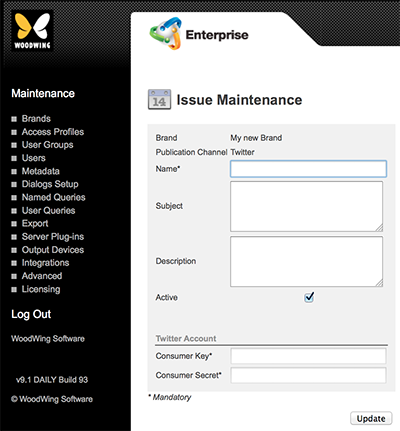
- Name. Name of the Issue.
- Subject. This feature is currently not functional.
- Description. Description of the Issue.
- Active. Use to deactivate the Issue. This will hide the Issue from the users without actually removing the Issue from the system.
Note: Any objects that are assigned to the Issue can still be found by searching on All Issues.
- Consumer Key: Obtain this from the Application Details page for your app on https://dev.twitter.com.
- Consumer Secret: Obtain this from the Application Details page for your app on https://dev.twitter.com.
Info: This feature is not available in Enterprise Server 10.6.0 or higher.
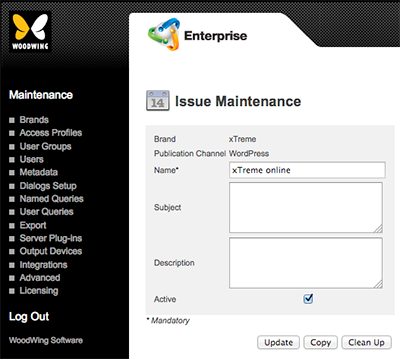
- Name. Name of the Issue.
- Subject. This feature is currently not functional.
- Description. Description of the Issue.
- Active. Use to deactivate the Issue. This will hide the Issue from the users without actually removing the Issue from the system.
Note: Any objects that are assigned to the Issue can still be found by searching on All Issues.
Step 3. Enter the details.
Step 4. Click Update.
The Publication Channel Maintenance page appears with the newly created Issue added to the Issues section.
Comment
Do you have corrections or additional information about this article? Leave a comment! Do you have a question about what is described in this article? Please contact Support.
0 comments
Please sign in to leave a comment.