With Swivle for InDesign, files that are stored in Swivle can be placed on a layout in InDesign.
When also storing the layout in Swivle, the Placed files panel in Swivle can be used to see which files are placed on a layout.
Two types of relationships are displayed:
- The Placed files tab is active when a layout is selected. It shows the images in Swivle that are placed on that layout.

- The Placed on tab is active when an image is selected. It shows on which layouts the image is placed.
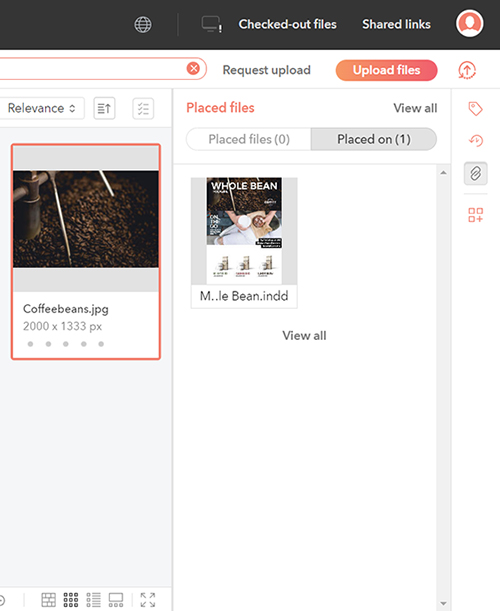
Using the panel
To use the panel, take note of the following:
- To see placed files, a single file must be selected.
- Placed files cannot be determined for file formats that do not support metadata embedding. See our supported file types for more detail.
- Swivle only tracks placed files that are stored in Swivle. This means that both the layout and the placed files need to be stored in Swivle.
- A placed file can only be displayed when the file was stored in Swivle at the time it was placed on the layout.
- A maximum of 20 files are displayed in the panel. To expand the results, use View all.
Comment
Do you have corrections or additional information about this article? Leave a comment! Do you have a question about what is described in this article? Please contact Support.
0 comments
Please sign in to leave a comment.