The Functional management section of Xtendis is used by system administrators for performing basis tasks such as monitoring the system, managing users and user groups, and more.
When accessing the Functional management section, the Dashboard appears.
This article explains the various components of the Dashboard and how to use them.
Components
The Dashboard contains various components:
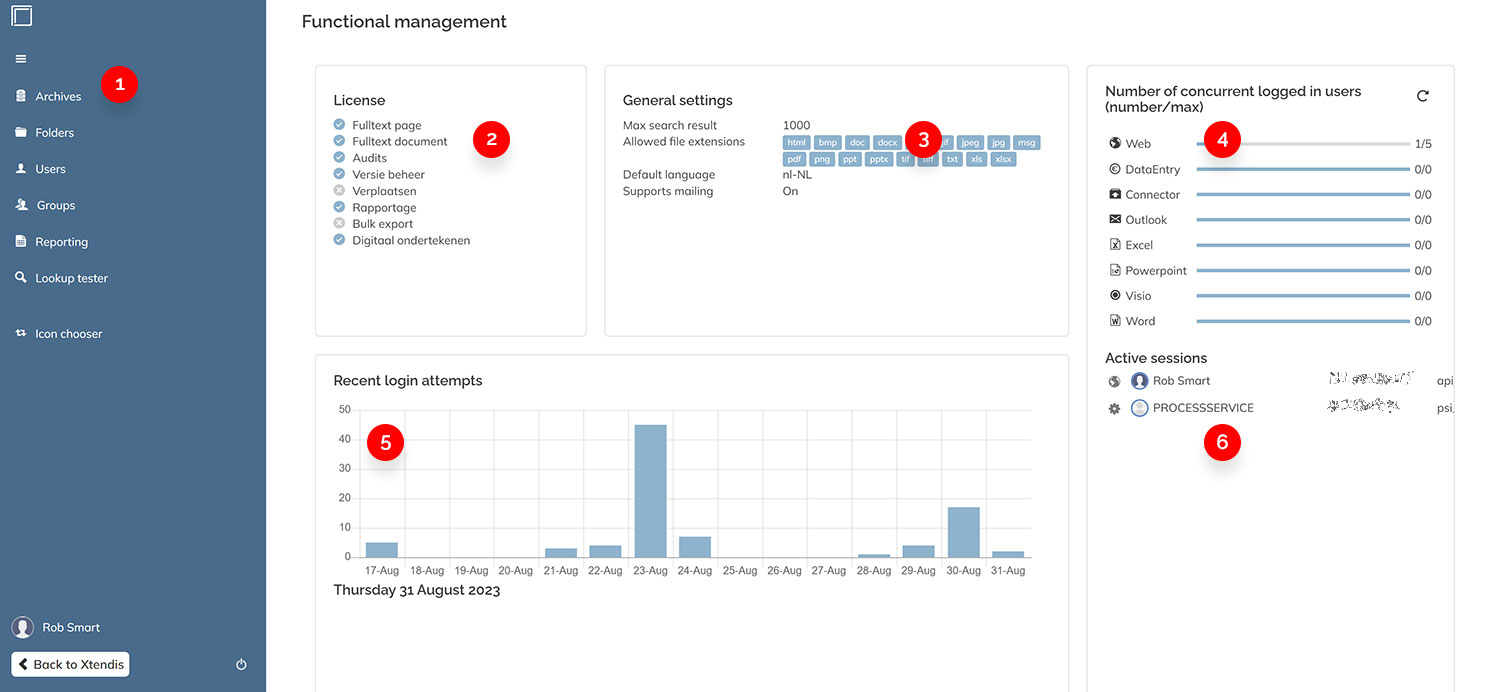
- The menu for accessing the various pages:
- Information about licenses.
- Information about the general settings used.
- Information about the number of concurrent logged in users.
- Information about recent login attempts.
- Information about currently active sessions.
Each is explained in more detail below.
Note: More components may be available than described here. They are typically self-explanatory, but when additional information is needed, contact your account manager.
Licenses
The License component shows which features of the license are enabled for your organization.
Use the buttons at the bottom to download the data as a graph or as data for further analysis.
Note: Should you have any questions about any of the licenses that are shown, contact your account manager.
General settings
The General settings component shows some of the main configuration settings such as the maximum number of files shown in the search results, the supported file formats, the default language, and so on.
Logged in users
The Number of concurrent logged in users component shows the maximum number of concurrent users that can log in and the number of concurrent users that are actually logged in. This is split over the various applications that connect to Xtendis such as the Web application and Xtendis for Microsoft Office.
Clicking a user name opens the Users page showing the configured settings for that user.
Clicking an IP address opens a page with geographical information about that address.
Recent login attempts
The Recent login attempts component shows the login attempts that have been made over a recent period of time.
Active sessions
The Active sessions component shows the users and their IP addresses that are currently logged in to Xtendis. The icon in front of their name shows the application they are using.
Comment
Do you have corrections or additional information about this article? Leave a comment! Do you have a question about what is described in this article? Please contact Support.
0 comments
Please sign in to leave a comment.