When trying to log in to Studio Server using Studio for InDesign and InCopy, the following error appears:
Login failed.
A communication error occurred (HTTP:0) - SSL certificate problem:
self signed certificate in certificate chain (60)
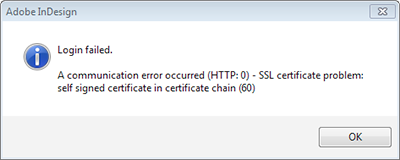
Analysis
This can occur when the required SSL certificate is not present and/or the WWSettings.xml file is not configured properly.
Resolution
Step 1. Install the SSL certificate into the Root Certificates on the local system.
Step 2. Export the certificate as a .pem file to a location that is accessible by Studio for InDesign and InCopy.
Example (macOS): <user account>/Library/Application Support/WoodWing/
Note: On macOS, use Keychain Access to export the certificate.
Step 3. Access the WWSettings.xml file.
Step 4. Locate the following line and un-comment it:
<SCEnt:SSL enable="true" cacertPath="certificate_path"/>
Step 5. Replace certificate_path by the path to the certificate.
Example (macOS):<SCEnt:SSL enable="true" cacertPath="/Library/Application Support/WoodWing/Cert123.pem"/>
Note: Make sure that the correct quotation marks are used, as shown in the example above.
Step 6. Save the WWSettings.xml file.
Important: Make sure to validate the WWSettings.xml file for correct content. See Validating the WWSettings.xml file.
Step 7. Restart InDesign or InCopy and try to log in to Studio Server again.
Comment
Do you have corrections or additional information about this article? Leave a comment! Do you have a question about what is described in this article? Please contact Support.
0 comments
Please sign in to leave a comment.