Stories that have been created as a layout in InDesign for use in a print workflow can be turned into a Digital article by exporting the layout from InDesign.
This article describes the concept and the steps that are involved.
Before you start
Before you start, please familiarize yourself with the following topics.
The concept
This feature is based on one or more InDesign Articles, each containing the content that needs to be exported.
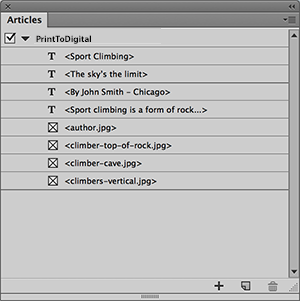
Figure: An InDesign Article in the Articles panel, containing all layout items to be exported.
The items of the InDesign Article are subsequently used for creating a file that can be imported into Studio.
The whole process can be broken down into the following steps:
- Preparing the layout
- Creating the InDesign Article
- Exporting the InDesign Article
What is exported?
An export is done based on the items in the InDesign Article. From it, exported are:
- All paragraphs of text that have a paragraph style assigned 1 that is linked to a component in the Digital article through the configuration file. Text in bold, italic, subscript, superscript, uppercase, lowercase or capitalized is maintained when this has been configured beforehand.
- All images.
- Hyperlinks, including e-mail addresses.
1 Text can still be exported even when no custom paragraph style has been assigned. For this to work, the default paragraph styles "[No Paragraph Style]" and "[Basic Paragraph]" need to be assigned in the configuration file.
Preparing your environment
This process makes use of InDesign scripts. It is assumed here that these scripts have been installed and configured correctly.
The process
The process of exporting a layout from InDesign and importing it in Studio as a Story consists of the following steps:
Comment
Do you have corrections or additional information about this article? Leave a comment! Do you have a question about what is described in this article? Please contact Support.
0 comments
Please sign in to leave a comment.