An article typically goes through many changes made by multiple people. Verifying which changes were made can be practical (and even important) in the following scenarios:
- As part of an audit trail, where it needs to be clear which changes were made, when they were made and by whom they were made as work on the article progresses or even after the article has been published.
- When working on an article, it can be practical to see which changes were made to the article in the past. When needed, content that was removed in previous versions of the article may have to be added again to the current version.
This is done by comparing different versions of a Print article, as described on this page.
How it works
When a Print article is opened for editing, two versions of the article can be compared in a separate panel next to the editor.
Any differences between these versions are highlighted: any text that has been removed is shown on a red background with strike-through text; text that has been added is shown on a green background.
When needed, content from the Compare Versions panel can be copied to the text in the editor.
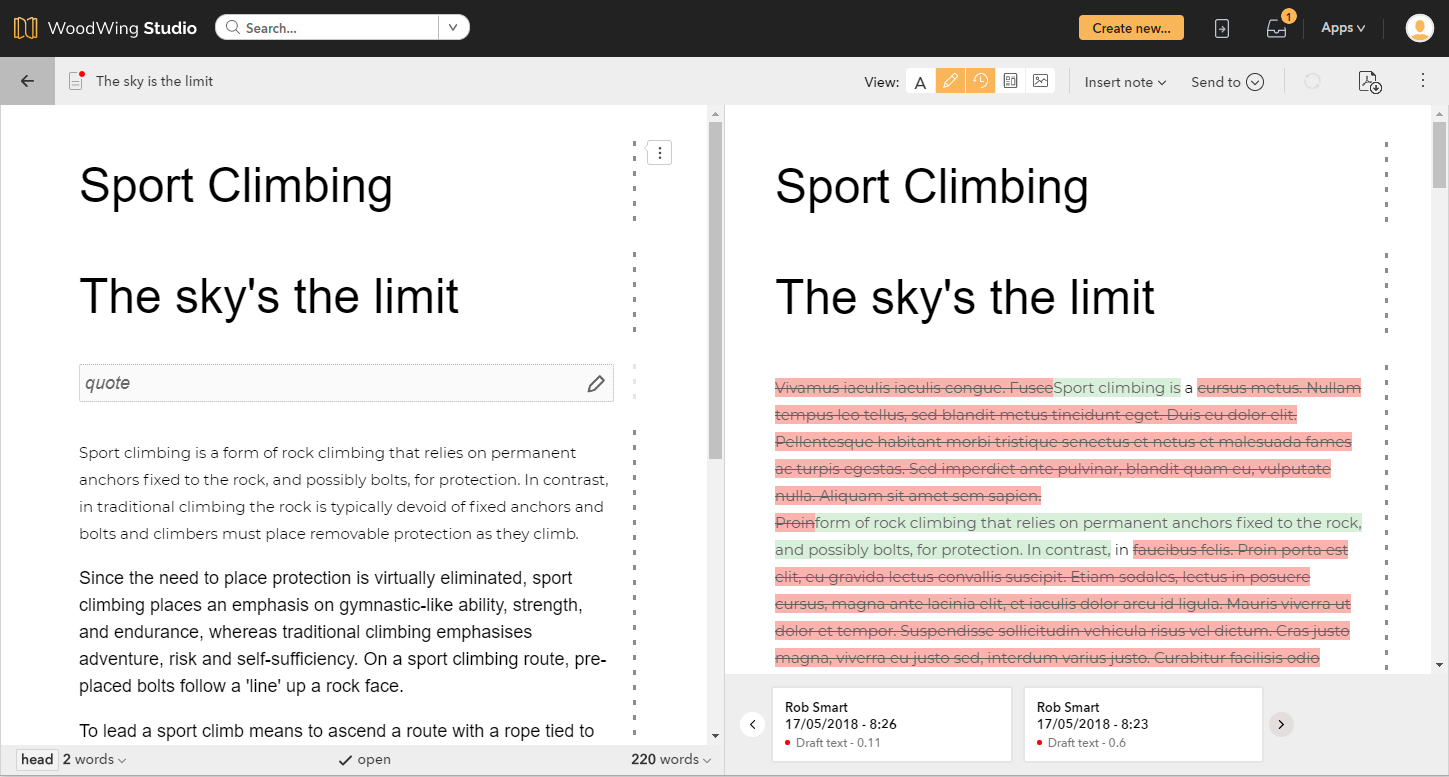
Figure: While working on an article (left), differences between two versions of that article can be viewed (right).
|
Notes:
|
Comparing articles
Step 1. Open a Print article for which you want to see the changes that have been made.
Step 2. At the top of the screen, click the icon for opening the Compare Versions panel.
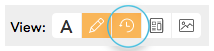
Figure: The icon for opening the Compare Versions panel.
Tip: Clicking the icon opens the panel together with any other panels that may be open. To show the editor and the Compare Versions panel only, Alt-click the icon. If only the Compare Versions panel needs to be shown, deselect all other options.
The Compare Versions panel appears. By default, the current version is compared with the previous version (when available).
Step 3. (Optional) Use the 2 lists at the bottom of the panel to select 2 versions of the article to compare with each other.
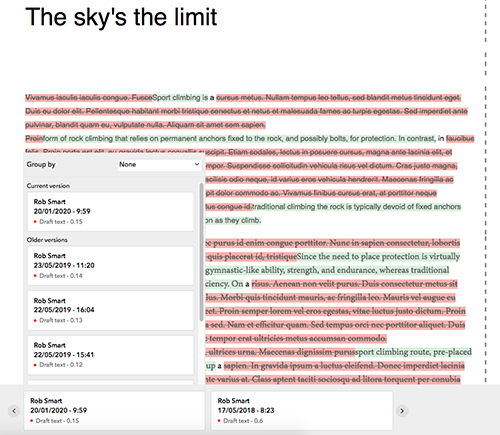
|
Notes:
|
Step 4. (Optional) If content that was removed in a previous version needs to be added again to the current version, copy it in the Compare Versions panel and paste it in the editor.
Comment
Do you have corrections or additional information about this article? Leave a comment! Do you have a question about what is described in this article? Please contact Support.
0 comments
Please sign in to leave a comment.