Creating a new article is one of the ways of working with articles using the Print editor or Digital editor in Studio.
Quick steps
Step 1. Click Create new... at the top of the page.
The 'Create New' window is displayed.
Step 2. Choose the type of article that you want to create:
- Print article: an article for publishing to a printed publication such as a newspaper or magazine.
- Article: an article for creating channel-neutral content for publishing to digital and print channels.
Note: If you want to create an article template, see Setting up article templates for Studio.
Step 3. Choose a template from the list to base the article on and click Next.
Tip: Type any part of the name of the template to filter the list.
The Properties dialog appears.
Step 4. Fill out all necessary details and click Create. The article is created and opened for editing.
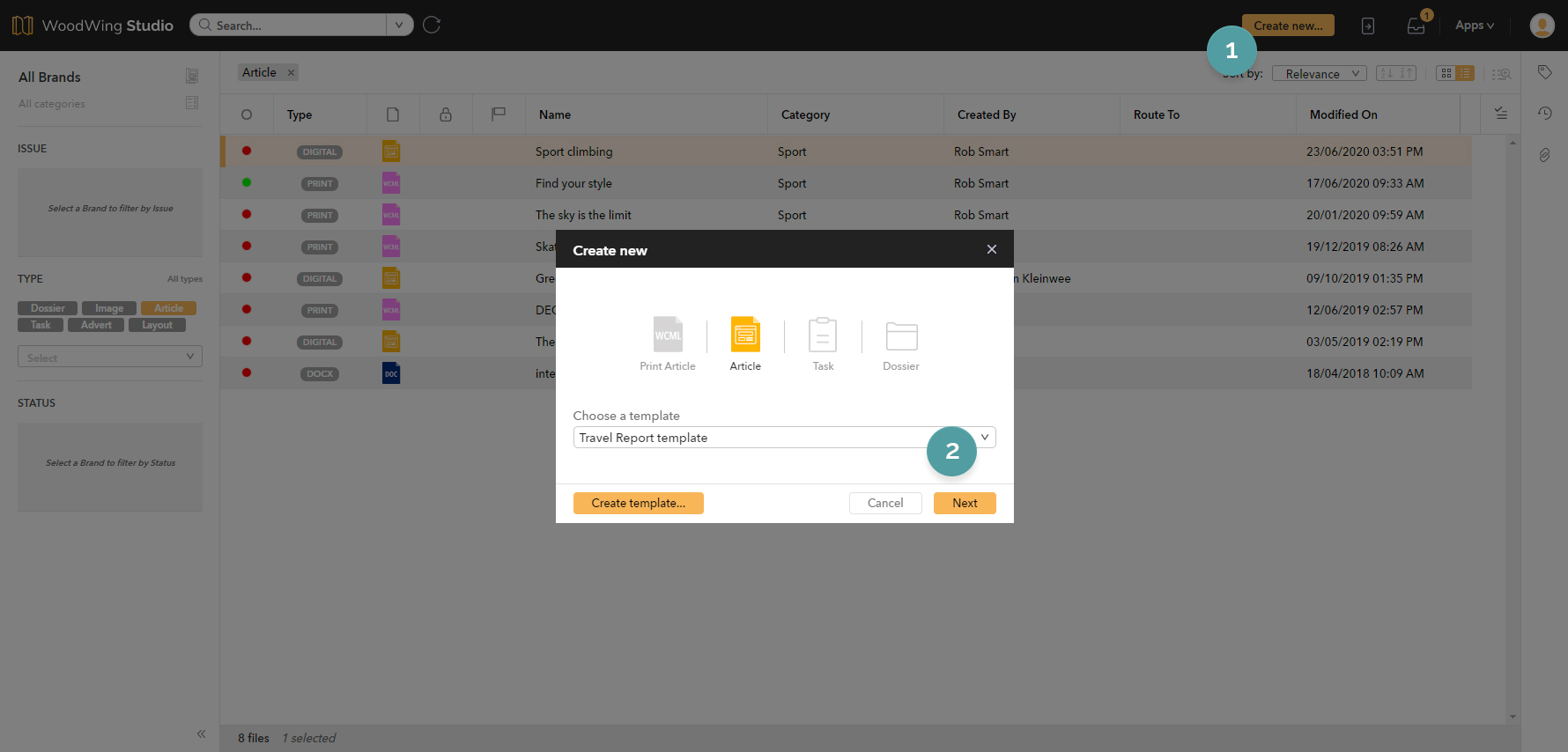
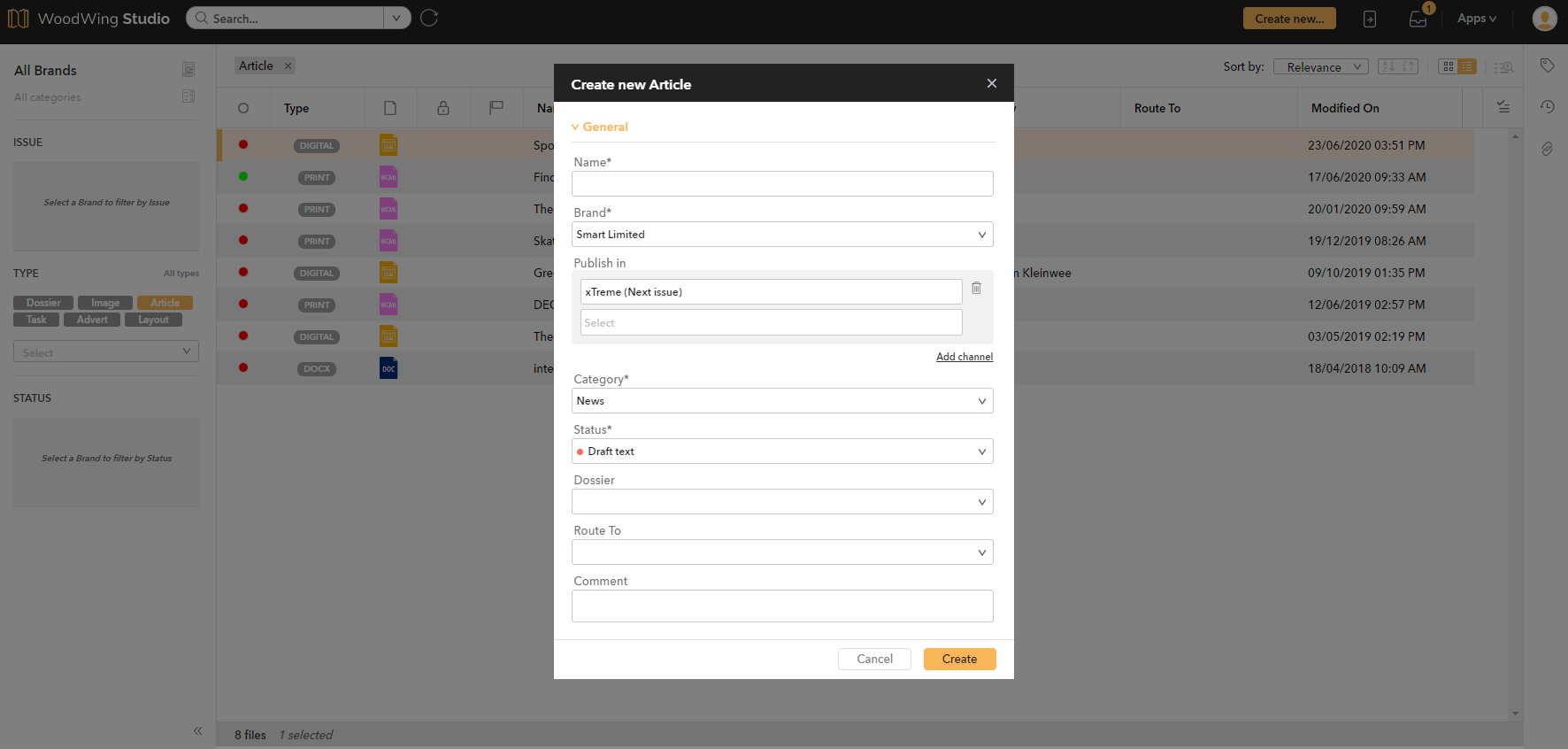
Detailed steps
Step 1. (Optional) If you want to directly add the article to a Dossier, open that Dossier first.
Step 2. In the toolbar at the top of the screen, click Create New... .

The 'Create New' window appears.

Creating an article in Studio is done by basing it on a template. Typically, many templates will have been made available, each containing their own set of article components and styling.
Step 3. Make sure that either the Print article icon or the Article icon is selected.
Step 4. From the list, select a template to base the article on.
Tip: Type any part of the name of the template to filter the list.
Once a template is selected, the Next button becomes available.
Step 5. Click Next.
The Properties window appears.
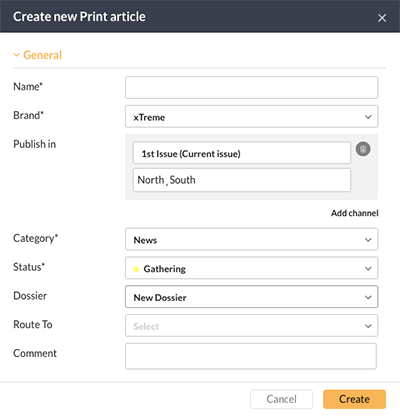
Step 5. Set the properties for the article.
|
Note about the Dossier field: (It is assumed here that this field has been added to the Properties window) The Dossier field makes it possible to quickly add the article to a new or an existing Dossier. Choose one of the following options:
|
Step 6. Click Create.
The article is created and opened for editing.
Next steps
For more information about working with a Print article or Digital article, see:
Comment
Do you have corrections or additional information about this article? Leave a comment! Do you have a question about what is described in this article? Please contact Support.
0 comments
Please sign in to leave a comment.