When Studio is used together with a planning system, layouts that need attention are marked by the planning system with a red flag. This flag appears in the thumbnail of the layout in the Publication Overview Application of Studio.
A custom use for this flag can also be configured. When triggered, the flag is colored yellow.
How it works
A metadata field is configured in Studio Server (see below). When this field holds any value (typically a message for the user, added to the field through the Properties window of the layout), the flag turns yellow. The user can hover the mouse pointer over the flag to see the message as a tooltip.
Note: When a planning system is used and that system also sends out a trigger for the flag, the custom use of the flag is overruled and the flag will appear red.
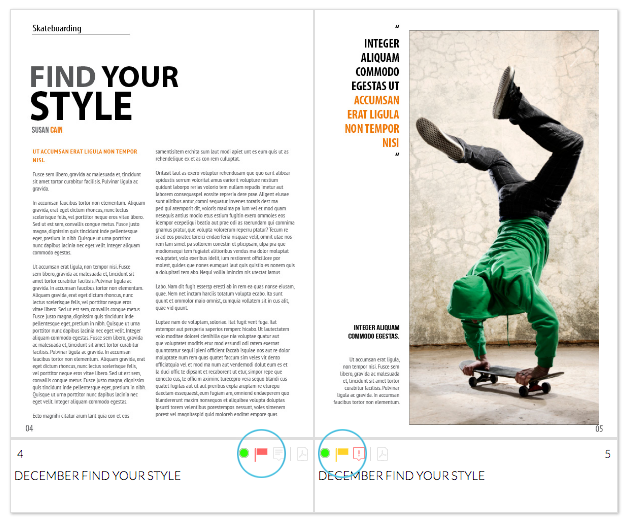
Figure: Flags for a layout in the Publication Overview Application: the default red flag (left) and a custom yellow flag (right).
Configuration
Info: Performing the described step requires direct server access. Depending upon how your system is hosted and the level of access you have to that system, coordination may be required with your Partner or WoodWing Support team. For a full overview of the steps that need to be done by WoodWing and how to request them, see WoodWing Cloud - Change management.
Step 1. Add the following option to the configserver.php section of the config_overrule.php file:
- Option: ContentStationCustomFlagField
- Value: The name of any (custom) metadata field of type String
- Example: Here, a custom metadata field named C_Publication_Overview_Flag is used:
new Feature ('ContentStationCustomFlagField', 'C_PUBLICATION_OVERVIEW_FLAG')'
Step 2. Make sure that the metadata field is available in the Properties dialog so that users can add a message that will appear as a tooltip.
Comment
Do you have corrections or additional information about this article? Leave a comment! Do you have a question about what is described in this article? Please contact Support.
0 comments
Please sign in to leave a comment.