Managing Assets is done through the Management Console by configuring features, permissions, actions, and so on.
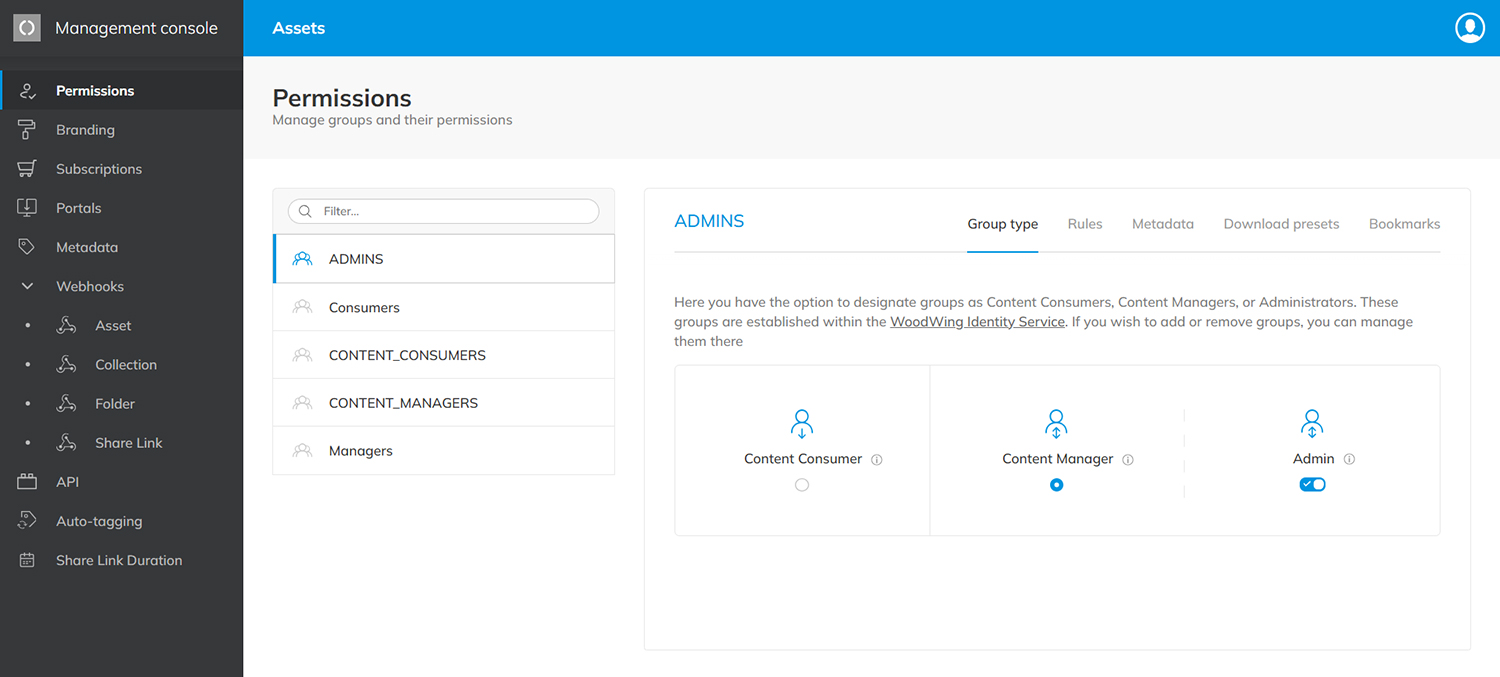
Figure: The Management Console in Assets is used for configuring various features and permissions.
Accessing the Management Console
Using the Management Console requires a Content Manager license and the role of Admin when logging in.
To access the Management Console, click your Avatar and choose 'Management console'. It will open in a new browser tab.
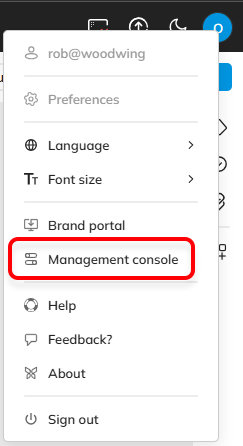
Tasks
The page names and the tasks that can be performed on them are listed below.
Permissions
| Permissions |
Manage permissions |
For each user group it is determined which features and functionality they are allowed to use. |
Branding
| Branding |
Controlling the look and feel |
The look and feel of Assets can be changed to match the style of the brand for which it is used, for example by matching it with the branding of your company, product, or publication. |
Subscriptions
| Subscriptions |
Update or change your subscription |
The person who signs up for a Assets account is initially the only user and administrator of Assets.
It is very likely though that Assets is used with one or multiple teams of users. This requires additional licenses to be added to Assets.
|
Taxonomies
Portals
| Portals |
Manage Portals |
Portals are used for promoting specific material such as brochures and products. From it, visitors can download and optionally share files. |
Metadata
| Metadata |
Manage metadata fields |
Assets comes with over 400 different metadata fields for storing data about the file in the form of text, tags, date and time, number values, or booleans. When needed, each of these fields can be modified to better match your needs and requirements. |
Webhooks
| Webhooks |
Manage Webhooks |
Webhooks can be used to notify your application when certain events occur in Assets. Detailed samples of the payloads that are delivered are given and the events that can be received are shown. |
API
Auto-tagging
| Auto-tagging |
Enable auto-tagging |
Files that are uploaded to Assets can be automatically tagged through artificial intelligence (AI). During this process, the content of the image is analyzed and relevant keywords are added to a metadata field. |
Shared Link duration
| Shared Link duration |
Define a time period |
Define the duration of the time period during which the Shared Link can be accessed. |
Comment
Do you have corrections or additional information about this article? Leave a comment! Do you have a question about what is described in this article? Please contact Support.
0 comments
Please sign in to leave a comment.