When Categories are created in Enterprise Server, they are initially listed in the order in which they are created. This order is however also used in the client applications such as in the dialog boxes of Studio or Smart Connection where the user can choose to which Category a file should be assigned to.
If Categories need to be listed in a more logical way (for example alphabetically), their order can be changed by following these steps:
Step 1. In Enterprise Server, access the Brand Maintenance page in which the Categories need to be reordered.
Step 1a. In the Maintenance menu or on the Home page, click Brands.
A page showing all created Brands appears.
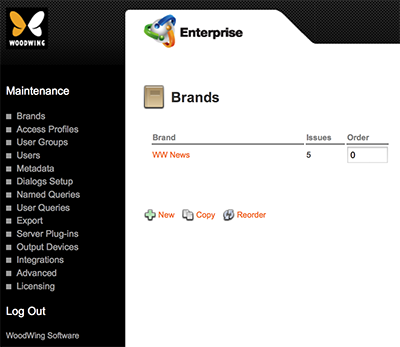
Figure: The Brands page.
Step 1b. Click the name of the Brand.
The Brand Maintenance page appears.
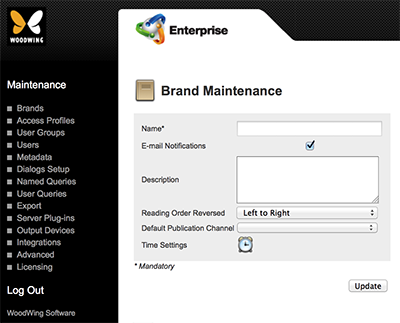
Figure: The Brand Maintenance page.
Step 2. Locate the Category options.
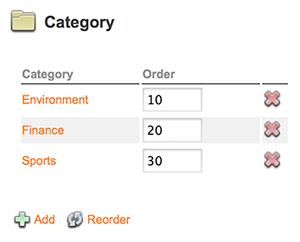
Step 3. In the Order box for each listed Category, enter a unique number.
Note: The higher the number, the lower the Category will appear in the list.
Step 4. Click Reorder.
Comment
Do you have corrections or additional information about this article? Leave a comment! Do you have a question about what is described in this article? Please contact Support.
0 comments
Please sign in to leave a comment.