Working with files in Swivle revolves around the metadata the files contain: it provides the system with all the information about the file and makes it possible for users to easily find the files they are after.
At some point, it may be needed to create an overview of all the metadata fields and their values (if any) of particular files. This can be done by creating a Metadata report. This will create a report in .csv format which can be further worked on as for instance a spreadsheet.
A metadata report can be created by using Swivle.

Figure: A metadata report imported into Excel.
Generating a report
A report can be created for selected files or for all found files.
Note: Fields for which you have no access rights are not included in the report.
Step 1. Locate the files that need to be included in the report.
Step 2. (Optional) When a report needs to be created based on selected files only, select these files.
Step 3. Right-click a file and from the context menu choose Download metadata report.
The Metadata report dialog appears.
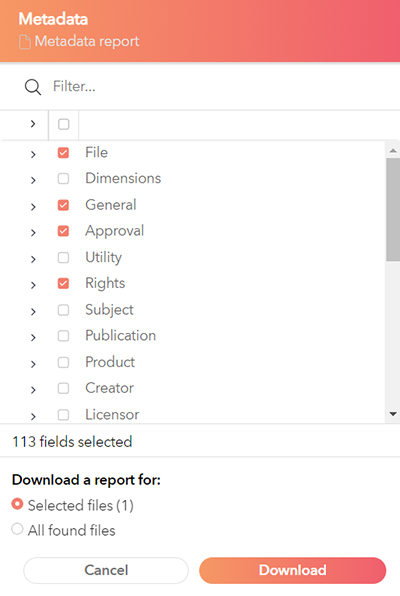
Step 4. Select the metadata fields that need to be included in the report.
Step 5. In Download a report for section, select one of the options:
- Selected files: Creates a report for the currently selected files.
Note: Reports created this way can show the metadata for a maximum of 1,000 files.
- All found files: Creates a report for all files that match the current folder, query, and filters.
Note: Reports created this way can show the metadata for a maximum of 100,000 files.
Step 6. Click Download.
The report is created in the form of a zipped CSV file: metadata-report-YYYY-MM-DD.zip.
Note: The current query is used; the initial count may vary from the actual number of files found.
Step 7. Extract the file and import it in a spreadsheet application such as Microsoft Excel.
Comment
Do you have corrections or additional information about this article? Leave a comment! Do you have a question about what is described in this article? Please contact Support.
0 comments
Please sign in to leave a comment.