This article describes the keyboard shortcuts that can be used when working with Swivle.
The first part of the article gives an overview grouped by shortcut, the second part gives an overview of the available shortcuts grouped by action.
|
Notes:
|
|
Tip: For easy reference, any available keyboard shortcuts for a file are listed in the context menu for that file:
|
Full overview
| Shortcut | Action |
|---|---|
| Alt+O | Open or close the Bookmark panel. |
| Alt+Shift+D | Delete |
| Alt+Shift+E | Abort Check-out |
| Alt+Shift+O | Close the active Bookmark. |
| Alt+Shift+S | Save search results as new Bookmark |
| C | Copy |
|
Ctrl+A (Windows) Cmd+A (macOS) |
Select all (Selects a maximum of 1000 files.) |
| Delete | Delete |
| Double-click |
Preview file Open Collection |
| E |
Check out Open |
| F | Open enclosing folder |
| J | Add to pinned Collection |
| K | Download original |
| M | Move |
| R | Replace |
| S | Share |
| Shift+E | Check in |
| Shift+J | Remove from Collection |
| Shift+K | Download preview |
|
Shift+Space Shift+Double-click |
Open preview in new tab |
| Shift+\ | Flip image horizontally |
| Shift+Alt+\ | Flip image vertically |
|
Shift+lasso select Shift+Up, Down, Left, Right Shift+Cmd+click (macOS) Shift+Ctrl+Click (Windows) |
Add files to or remove files from a selection |
| Shift+S | Create a new Bookmark when no Bookmark is active or save changes to the currently active Bookmark. |
| Space |
Preview file Open Collection |
| ] | Rotate image right |
| [ | Rotate image left |
| \ | Rotate image 180 degrees |
By feature
Working with Bookmarks
| Action | Shortcut |
|---|---|
| Close the Bookmark. | Alt+Shift+O |
| Open or close the Bookmark panel. | Alt+O |
| Save search results as new Bookmark | Alt+Shift+s |
| Save changes to Bookmark | Shift+S |
Working with Collections
| Action | Shortcut |
|---|---|
| Add to Collection | J |
| Open Collection |
Space Double-click |
| Shift+J | Remove from Collection |
Working with files
| Action | Shortcut |
|---|---|
| Abort check-out | Alt+Shift+E |
| Add to pinned Collection | J |
| Add files to or remove files from a selection |
Shift+lasso select Shift+Up, Down, Left, Right Shift+Cmd+click (macOS) Shift+Ctrl+Click (Windows) |
| Check in | Shift+E |
| Check out | E |
| Copy | C |
| Delete |
Delete Alt+Shift+D |
| Download original | K |
| Download preview | Shift+K |
| Flip image horizontally | Shift+\ |
| Flip image vertically | Alt+Shift+\ |
| Move | M |
| Open enclosing folder | F |
| Open preview in new tab |
Shift+Space Shift+Double-click |
| Open | E |
| Preview file |
Space Double-click |
| Replace | R |
| Rotate image left | [ |
| Rotate image right | ] |
| Rotate image 180 degrees | \ |
| Share | S |
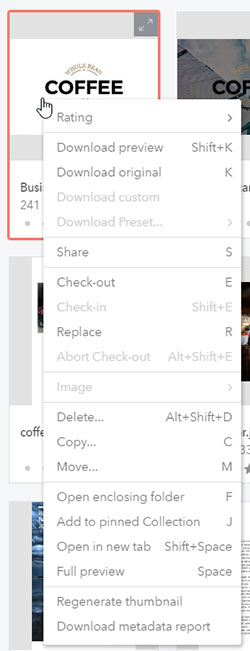
Comment
Do you have corrections or additional information about this article? Leave a comment! Do you have a question about what is described in this article? Please contact Support.
0 comments
Please sign in to leave a comment.